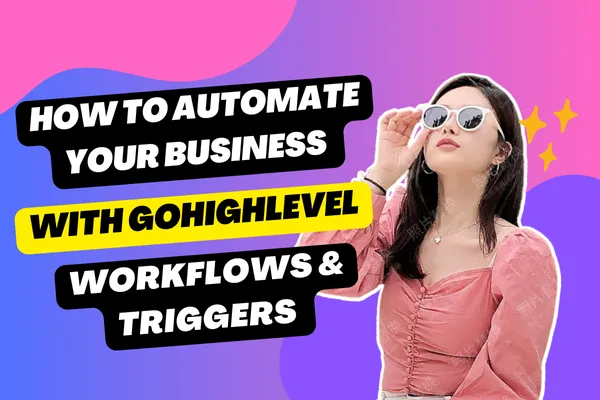
How to Automate Your Business with GoHighLevel Workflows & Triggers
How to Automate Your Business with GoHighLevel Workflows & Triggers 🚀
Running a business can be overwhelming, especially when you're juggling lead management, follow-ups, scheduling, and customer communication all at once. What if you could automate these tasks and let technology do the heavy lifting?
That's exactly what GoHighLevel Workflows & Triggers are designed for! 🎯
In this guide, we'll explore how you can automate your business with GoHighLevel, saving time, effort, and money while ensuring seamless customer interactions.
What Are GoHighLevel Workflows & Triggers?
GoHighLevel Workflows are powerful automation sequences that help businesses streamline processes, such as:
✅ Lead Nurturing – Automatically follow up with new leads via email & SMS
✅ Appointment Scheduling – Send reminders & confirmations without manual effort
✅ Sales Pipeline Automation – Move leads through your CRM pipeline automatically
✅ Customer Onboarding – Send welcome emails, resources, and guides to new clients
✅ Reputation Management – Request and collect customer reviews on autopilot
How Do They Work?
Triggers act as the starting point for automation, while actions define what happens next.
📌 Example: When a new lead fills out a form (Trigger), GoHighLevel can automatically send an SMS and an email confirmation (Actions).
Step-by-Step Guide to Automating Your Business in GoHighLevel
Step 1: Access the Workflow Builder
1️⃣ Log into your GoHighLevel dashboard
2️⃣ Click on "Automation" in the left menu
3️⃣ Select "Workflows" and click "Create Workflow"
4️⃣ Choose "Start from Scratch" or use a pre-built template
💡 Pro Tip: If you're new, start with a pre-built template and customize it!
Step 2: Set Up a Trigger
Triggers are events that start an automation. You can set up triggers for:
✅ Form Submissions – When a lead fills out a form
✅ New Appointments – When someone books a call
✅ Pipeline Changes – When a deal moves to a different stage
✅ Tag Added – When a customer gets a specific tag (e.g., "VIP Client")
✅ Birthday Reminders – Send automated messages on customer birthdays 🎉
How to Add a Trigger:
1️⃣ Click "Add New Trigger"
2️⃣ Choose a trigger event (e.g., Form Submitted)
3️⃣ Select the form or pipeline that should trigger the automation
4️⃣ Click "Save Trigger"
Step 3: Add Actions to Automate Tasks
Now, decide what happens after the trigger is activated.
Some common automation actions include:
✅ Send an Email – Welcome emails, follow-ups, special offers
✅ Send an SMS – Instant text message confirmation
✅ Assign to Pipeline – Move a lead to a different stage automatically
✅ Add a Tag – Label leads for easier segmentation
✅ Wait Timer – Delay an action for a specific time (e.g., send a follow-up email after 24 hours)
✅ Webhook – Connect with external apps for deeper automation
Example: Automating a Lead Follow-Up
Trigger: When a new lead submits a form
Actions:
✅ Send an instant SMS confirmation
✅ Send an email with a free resource
✅ Wait 24 hours, then send a follow-up email
✅ If no response, assign to a sales rep for a manual call
💡 Pro Tip: Keep your automation natural—don't bombard leads with messages too quickly!
Step 4: Personalize Messages with Custom Fields
Use dynamic fields to personalize messages for each contact.
Example Email:
📩 Subject: "Hey {{contact.first_name}}, Here’s Your Free Guide!"
📩 Body: "Hi {{contact.first_name}}, thanks for signing up! Here’s your free resource: [Download Now]. Let me know if you have any questions!"
✅ {{contact.first_name}} – Inserts the lead’s first name
✅ {{contact.email}} – Inserts the lead’s email
✅ {{appointment.date}} – Inserts their booked appointment date
💡 Pro Tip: Personalization increases engagement and boosts conversions!
Step 5: Test & Activate Your Workflow
Before launching your workflow:
✅ Run a test – Use test data to ensure everything works correctly
✅ Check message timing – Avoid sending too many emails or SMS too quickly
✅ Preview customer journey – Walk through the automation as if you were a lead
Once you're happy, click "Publish", and your workflow will start running automatically! 🎯
5 Powerful Automations You Can Set Up Today
1. Instant Lead Follow-Up 📩
✅ Trigger: New form submission
✅ Actions: Send email, send SMS, assign to pipeline, set task for follow-up
2. Appointment Reminders 📅
✅ Trigger: Appointment booked
✅ Actions: Send confirmation email, SMS reminder 24 hours before, SMS 1 hour before
3. Abandoned Cart Recovery 🛒
✅ Trigger: Customer starts checkout but doesn’t complete
✅ Actions: Send follow-up email with a discount code, send reminder SMS
4. Customer Onboarding 🎓
✅ Trigger: Customer purchases a product/service
✅ Actions: Send welcome email, assign to onboarding pipeline, send follow-up after 7 days
5. Review Request Automation ⭐
✅ Trigger: Customer completes a purchase/service
✅ Actions: Send review request email with a direct link, send SMS reminder
Final Thoughts: Why Use GoHighLevel for Automation?
Unlike other platforms, GoHighLevel combines CRM, automation, and marketing tools in one system, allowing you to:
✅ Automate repetitive tasks and focus on growing your business
✅ Engage leads & customers with personalized communication
✅ Save time & boost efficiency by eliminating manual follow-ups
✅ Increase conversions & revenue with timely responses
🚀 Want to streamline your business with automation? Start using GoHighLevel Workflows today and let technology work for you!
Need help? Book a call with me for just $25/hr: https://link.ghlassistant.com/widget/bookings/techcallwithfarah
