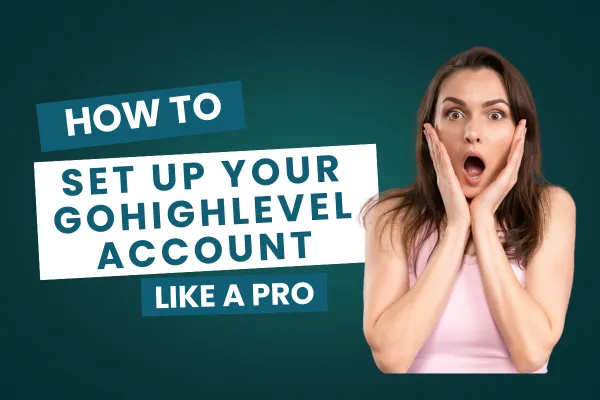
How to Set Up Your GoHighLevel Account Like a Pro
GoHighLevel is an all-in-one platform designed to streamline your business, automate processes, and improve client interactions. Whether you're a coach, agency owner, or small business entrepreneur, setting up your GoHighLevel account properly can make all the difference. If you're not tech-savvy—don’t worry! This guide will walk you through the setup process step by step, making it easy for you to get started.
Step 1: Sign Up & Log In
First things first, you need a GoHighLevel account. If you haven’t signed up yet, visit GoHighLevel’s website and choose a plan that fits your needs. Once you’ve registered, check your email for login details and sign in to your account.
Step 2: Set Up Your Profile & Business Information
Once logged in, click on your profile (top right corner) and go to Settings. Here, you’ll enter:
✅ Your business name
✅ Contact details (email, phone number)
✅ Website URL (if applicable)
✅ Time zone and currency settings
This ensures that your GoHighLevel account is customized to your business preferences.
Step 3: Connect Your Domain
A custom domain makes your brand look professional. To connect your domain:
Go to Settings > Domains
Click Add Domain and enter your website domain
Follow the instructions to update your DNS settings (GoHighLevel provides easy-to-follow steps)
Save and verify your domain
If you don’t have a domain yet, you can purchase one from providers like GoDaddy or Namecheap.
Step 4: Set Up Your Email & Phone Number
GoHighLevel allows you to send emails and texts to clients directly from the platform. To enable this:
🔹 Go to Settings > Phone Numbers to purchase a number or connect an existing one
🔹 Navigate to Email Settings to configure your email provider (Google, SMTP, or Mailgun)
Setting this up ensures smooth communication with leads and customers.
Step 5: Create Your First Pipeline (Lead Management System)
A pipeline helps you track potential clients through different stages of your sales process. Here’s how to set it up:
Go to Opportunities > Pipelines
Click Create New Pipeline
Name it (e.g., “Client Leads” or “Sales Funnel”)
Add stages like New Lead → Contacted → Follow-Up → Closed Deal
Save and start organizing leads!
This keeps your business organized and ensures you never miss a follow-up.
Step 6: Automate Your Workflows
GoHighLevel is powerful because of its automation features. Instead of manually sending emails or reminders, you can set up workflows to do it for you.
To create an automation:
Go to Automations and click Create Workflow
Choose a trigger (e.g., “When a lead submits a form”)
Set actions (e.g., “Send an email” or “Add to pipeline”)
Test the workflow and activate it
This saves time and makes sure your leads are nurtured automatically.
Step 7: Customize Your Dashboard & Reports
GoHighLevel provides a detailed dashboard to track your progress. Customize it by adding widgets like:
📊 Lead tracking
📧 Email response rates
📈 Sales performance
This helps you monitor business growth in real time.
Step 8: Explore & Integrate Additional Features
Once your basic setup is done, you can explore more tools like:
🔹 Funnels & Websites – Build high-converting pages
🔹 Calendars – Set up appointment scheduling
🔹 Reputation Management – Collect and manage reviews
🔹 Payments & Invoicing – Accept online payments
These features help automate and simplify your business operations.
Final Thoughts
Setting up your GoHighLevel account the right way ensures that you can focus on what matters—growing your business. Follow these steps, and you’ll have a professional, well-structured system in place.
If you need further help, GoHighLevel’s support team and community are always there to assist! 🚀
Ready to take your business to the next level? Start your GoHighLevel journey today!
